Stable Diffusion XL with LCM LoRAs#
Latent Consistency Models (LCM) offer a new approach to enhancing the efficiency of the image generation workflow, particularly when applied to models like Stable Diffusion (SD) and Stable Diffusion XL (SDXL). To futher to deliver high-quality inference outcomes within a significantly reduced computational timeframe within just 2 to 8 steps, LCM LoRA is proposed as a universal acceleration module for SD-based models.
This document explains how to deploy SDXL with LCM LoRA weights using BentoML.
All the source code in this tutorial is available in the BentoLCM GitHub repository.
Prerequisites#
Python 3.8+ and
pipinstalled. See the Python downloads page to learn more.You have a basic understanding of key concepts in BentoML, such as Services. We recommend you read Quickstart first.
To run this BentoML Service locally, you need a Nvidia GPU with at least 12G VRAM.
(Optional) We recommend you create a virtual environment for dependency isolation. See the Conda documentation or the Python documentation for details.
Install dependencies#
Clone the project repository and install all the dependencies.
git clone https://github.com/bentoml/BentoLCM.git
cd BentoLCM
pip install -r requirements.txt
Create a BentoML Service#
Create a BentoML Service in a service.py file to wrap the capabilities of the SDXL model with LCM LoRA weights. You can use this example file in the cloned project:
import bentoml
from PIL.Image import Image
model_id = "stabilityai/stable-diffusion-xl-base-1.0"
lcm_lora_id = "latent-consistency/lcm-lora-sdxl"
sample_prompt = "close-up photography of old man standing in the rain at night, in a street lit by lamps, leica 35mm summilux"
@bentoml.service(
traffic={"timeout": 300},
workers=1,
resources={
"gpu": 1,
"gpu_type": "nvidia-l4",
},
)
class LatentConsistency:
def __init__(self) -> None:
from diffusers import DiffusionPipeline, LCMScheduler
import torch
self.lcm_txt2img = DiffusionPipeline.from_pretrained(
model_id,
torch_dtype=torch.float16,
variant="fp16",
)
self.lcm_txt2img.load_lora_weights(lcm_lora_id)
self.lcm_txt2img.scheduler = LCMScheduler.from_config(self.lcm_txt2img.scheduler.config)
self.lcm_txt2img.to(device="cuda", dtype=torch.float16)
@bentoml.api
def txt2img(
self,
prompt: str = sample_prompt,
num_inference_steps: int = 4,
guidance_scale: float = 1.0,
) -> Image:
image = self.lcm_txt2img(
prompt=prompt,
num_inference_steps=num_inference_steps,
guidance_scale=guidance_scale,
).images[0]
return image
A breakdown of the Service code:
Uses the
@bentoml.servicedecorator to define a Service calledLatentConsistency. It includes service-specific configurations such as timeout settings, the number of workers, and resources (in this example, GPU requirements on BentoCloud).Loads and configures the SDXL model, LoRA weights, and the LCM scheduler during initialization. The model is moved to a GPU device for efficient computation.
Exposes the
txt2imgmethod as a web API endpoint, making it callable via HTTP requests. It accepts a text prompt, the number of inference steps, and a guidance scale as inputs, all of which provide default values. These parameters control the image generation process:prompt: The textual description based on which an image will be generated.num_inference_steps: The number of steps the model takes to refine the generated image. A higher number can lead to more detailed images but requires more computation. Using 4 to 6 steps for this example should be sufficient. See this Hugging Face blog post to learn the difference among images created using different steps.guidance_scale: A factor that influences how closely the generated image should adhere to the input prompt. A higher value may affect the creativity of the result.
Run bentoml serve to start the BentoML server.
$ bentoml serve service:LatentConsistency
2024-02-19T07:20:29+0000 [WARNING] [cli] Converting 'LatentConsistency' to lowercase: 'latentconsistency'.
2024-02-19T07:20:29+0000 [INFO] [cli] Starting production HTTP BentoServer from "service:LatentConsistency" listening on http://localhost:3000 (Press CTRL+C to quit)
The server is active at http://localhost:3000. You can interact with it in different ways.
curl -X 'POST' \
'http://localhost:3000/txt2img' \
-H 'accept: image/*' \
-H 'Content-Type: application/json' \
--output output.png \
-d '{
"prompt": "close-up photography of old man standing in the rain at night, in a street lit by lamps, leica 35mm summilux",
"num_inference_steps": 4,
"guidance_scale": 1
}'
The Service returns the image as a Path object. You can use it to access, read, or process the file. In the following example, the client saves the image to the path /path/to/save/image.png.
For more information, see Clients.
import bentoml
from pathlib import Path
with bentoml.SyncHTTPClient("http://localhost:3000") as client:
result_path = client.txt2img(
guidance_scale=1,
num_inference_steps=4,
prompt="close-up photography of old man standing in the rain at night, in a street lit by lamps, leica 35mm summilux",
)
destination_path = Path("/path/to/save/image.png")
result_path.rename(destination_path)
Visit http://localhost:3000, scroll down to Service APIs, specify the parameters, and click Execute.
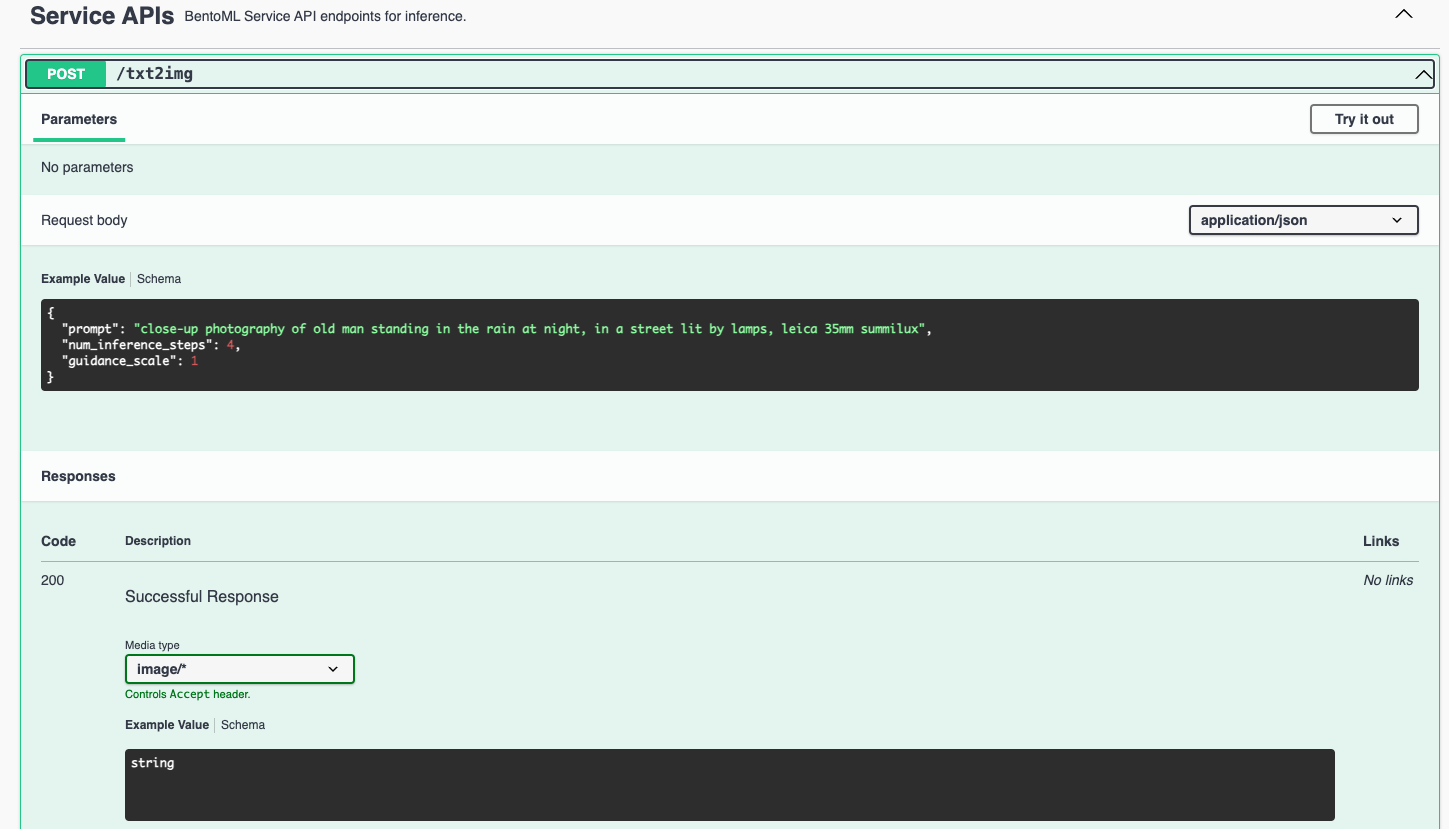
Expected output:

Deploy to BentoCloud#
After the Service is ready, you can deploy the project to BentoCloud for better management and scalability. Sign up for a BentoCloud account and get $30 in free credits.
First, specify a configuration YAML file (bentofile.yaml) to define the build options for your application. It is used for packaging your application into a Bento. Here is an example file in the project:
service: "service:LatentConsistency"
labels:
owner: bentoml-team
project: gallery
include:
- "*.py"
python:
requirements_txt: "./requirements.txt"
Create an API token with Developer Operations Access to log in to BentoCloud, then run the following command to deploy the project.
bentoml deploy .
Once the Deployment is up and running on BentoCloud, you can access it via the exposed URL.
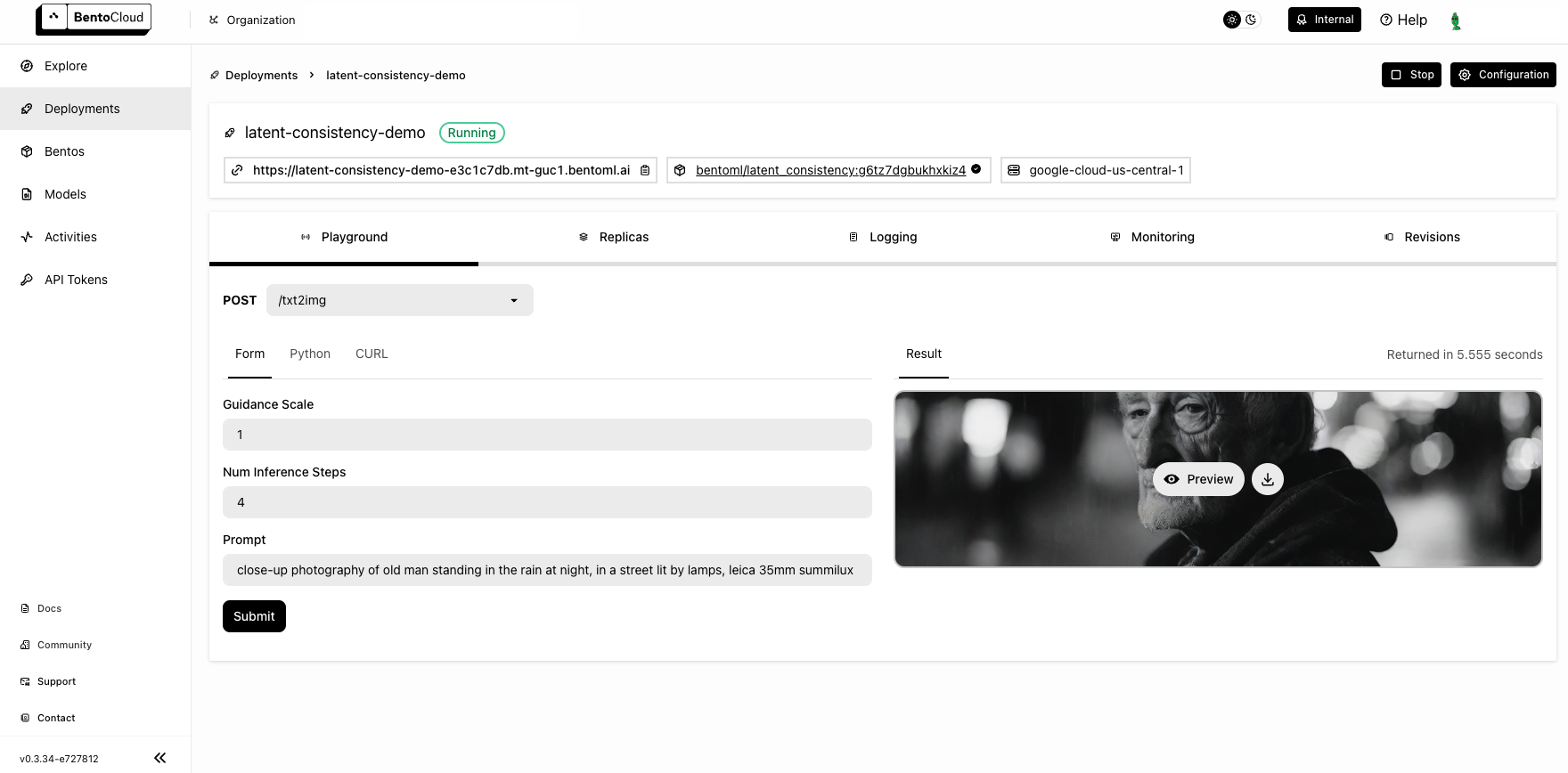
Note
For custom deployment in your own infrastructure, use BentoML to generate an OCI-compliant image.